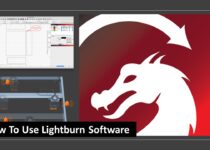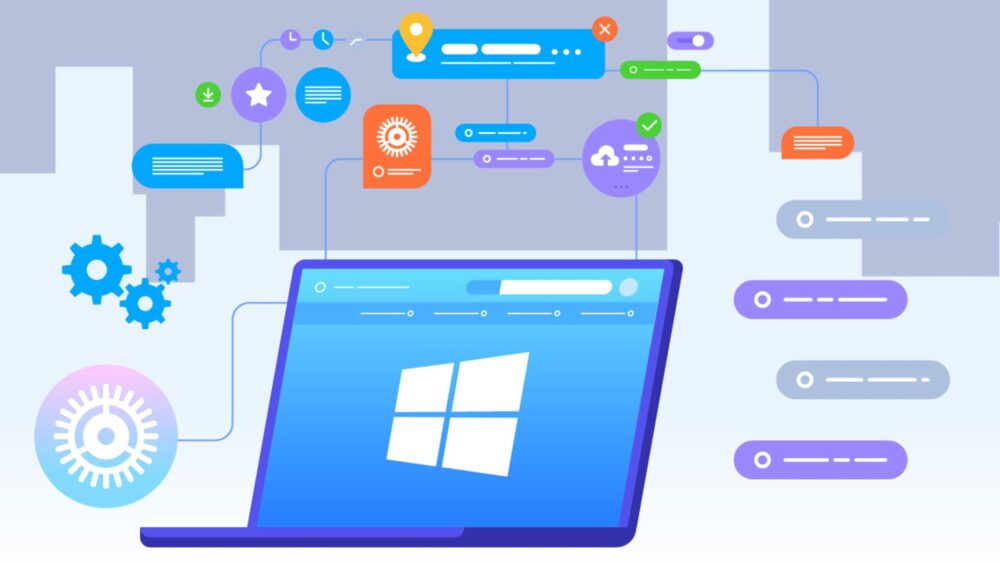How To Trim A Video: A Fundamental Element Of Editing
Let’s talk about the fundamental element of video editing — trimming a video. Get hands-on with our video trimmer tool to elevate your videos to the next league. The difference between an okay video and a great one purely lies in the video editing quality. Effectively using trimming, cropping, cutting, splitting and stitching tools will create a cinematic masterpiece that connects well with the audience.
Importance of trimming videos
Is it even necessary to trim videos today? When we can get multiple retakes to get the perfect shot we want. Of course, yes! Content trimming forces you to ask yourself, is this portion essential? It aids in the creative process and forces you to remove footage that would not necessarily engage your audience. Your final output is highly succinct when you trim.
The importance of having a crisp, to-the-point video becomes all the more necessary when you realise the multitude of content readily available across platforms today. If you want to have a video with high engagement, it is vital to mesh creative aesthetics and direct messaging. This becomes possible with a video trimmer tool.
Short format videos are ruling the roost today; a video trimmer tool becomes highly important in this context. Studies show that the first 5 seconds of any clip are all it takes for your user to stay or scroll past. You don’t want to spend hours crafting the perfect video to realise later that you would have gained more views if you had paid more attention to what to leave out. You need to edit a video right down to the second and decide which areas to trim, crop, split or even cut out entirely.
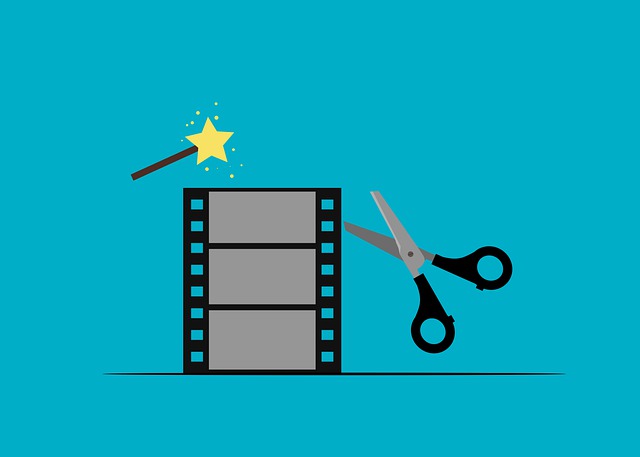
Which is the best video trimmer tool?
You don’t need to think twice here using video trimmer tool that gives professional-quality edits to your footage, letting you focus more on the creative storytelling. When you are creating content for YouTube, Instagram or TikTok and competing with millions of videos, you would want your video to stand out from the rest and perform well on the platform of your choice.
You can find the same within the advanced settings menu on our video editor platform. It is straightforward to use for everyone, right from a beginner to an advanced video editor. Your quality will distinguish you from the rest; unique with professional quality to the final output.
How to trim your video? – Step-By-Step
Step 1: If you use the ‘Text to Video’ option, navigate to the ‘Advanced Editing’ screen. Or, if you are editing a ‘Pre-made template’ or ‘Blank Canvas’, you would find that you are already on the ‘Advance Editing’ screen.
Step 2: Choose the video that you wish to trim.
Step 3: On the Top Panel of the screen, click on the ‘Trim Video’ option.
Step 4: Use the slider bar to help you trim the video right down to the second.
Step 5: Preview the trimmed video by clicking on the ‘play’ button.
Step 6: Click on ‘Done’, and that’s it! You have your trimmed video ready to use.
Now upload it to your chosen platform and see the views come rolling in! And as always, keep the essential tips in mind; the first 5 seconds make or break it for the viewer, so trim wisely!
Are trimming, cropping, splitting and stitching the same?
While these terms may seem like they mean the same thing, no, they are not! The difference between trimming, cropping, splitting and stitching a video is explained in detail below:
Trimming: You have a video ready, but you find the crux of the message is a few seconds into the clip. Here, the best option is to trim the intro and outro. This changes the pace of the video output, making it engaging for your target audience. Very often and especially if you are new to videography and video editing, the first few seconds and even minutes of the video content would be unusable. In situations like these, trimming it out improves the quality of output.
Cropping: This is pretty similar to cropping an image; your goal is to remove unwanted imagery or borders. Your goal with the final edit is to zone your audience’s focus on your subject of interest in the video. With cropping, you make the video more aesthetically pleasing by removing unnecessary pixels from the frame. Cropping also helps you render a final output that would be compatible across the screen aspect ratio of various platforms. You do not want final videos with large black spaces taking up a quarter of the screen.
Splitting: This is a helpful tool for introducing intro cards, text cards or transition clips in your video. Here, you take a large video clip and split it into smaller video clips, allowing you to introduce edits in the middle or edit the individual video clips separately now. After splitting a video, start thinking of each video clip as a single video. Apply other video editing techniques like transitions, effects, trims, crops, stitches to these small clips as well.
Stitching: You may often need to piece together two clips without them looking amateurish. It is crucial to have a keen eye for detail to seamlessly transition between and stitch two clips together without it looking botched.
Now that you are aware of the key differences, time to test it out on a video of your choice. And guess what, all the above are extremely easy to do with our free video trimmer tool
Conclusion
If you are looking for how to trim a video step by step, this article should be a great help for you. Video trimming shouldn’t be hard. With these easy-to-follow steps to trim your videos, anyone can trim a video like a professional. If you are ready to trim your video, this is the right tutorial you need to get started.