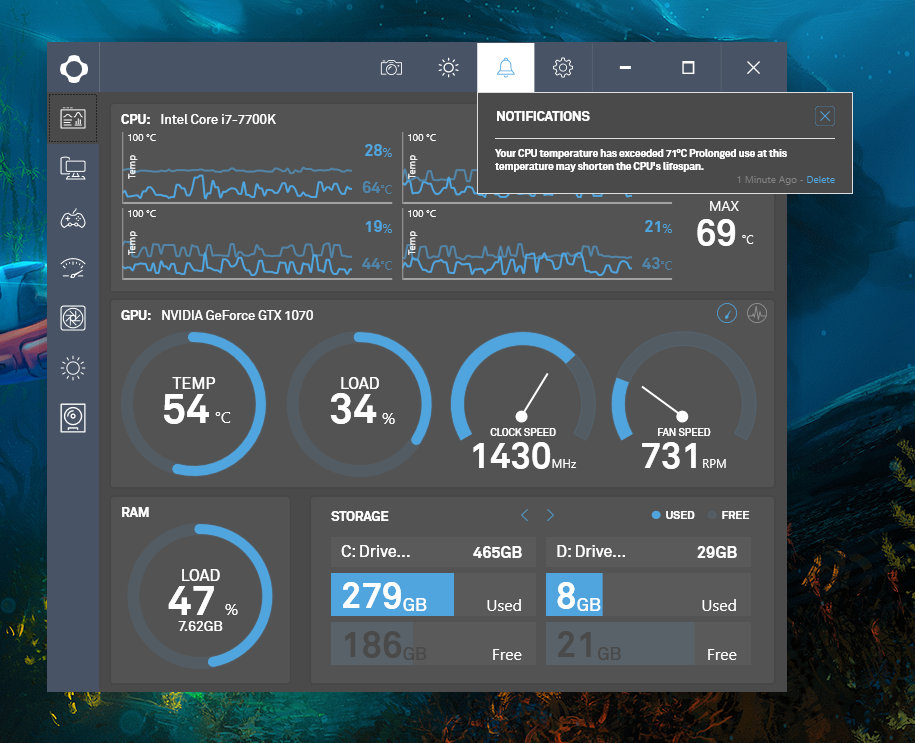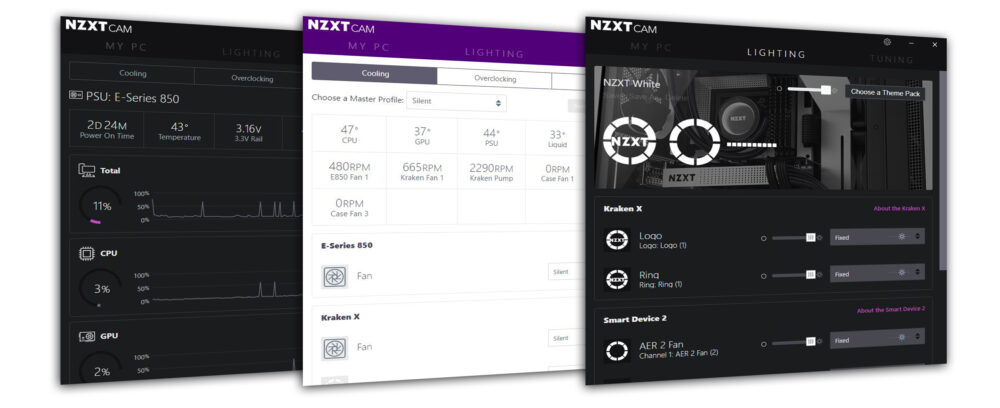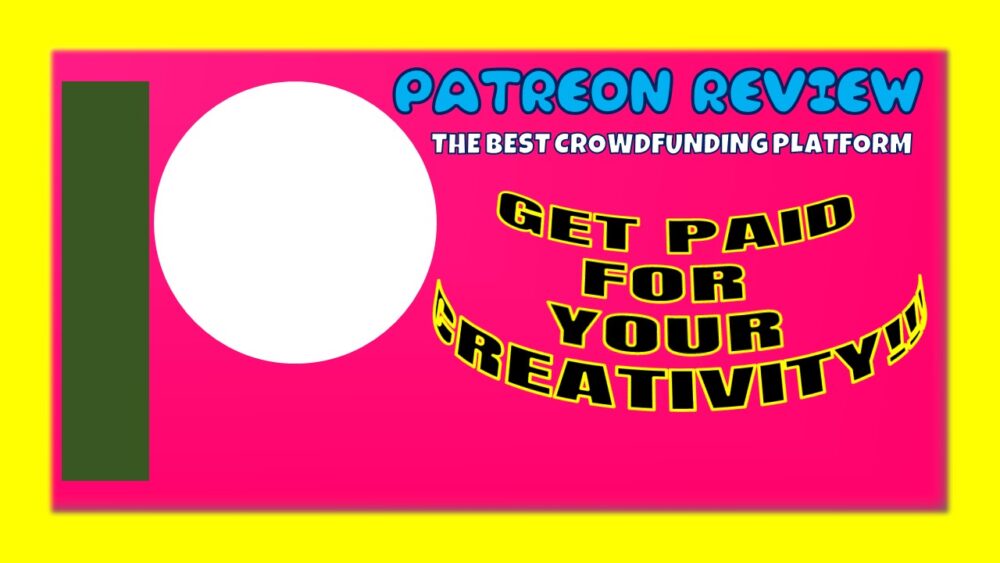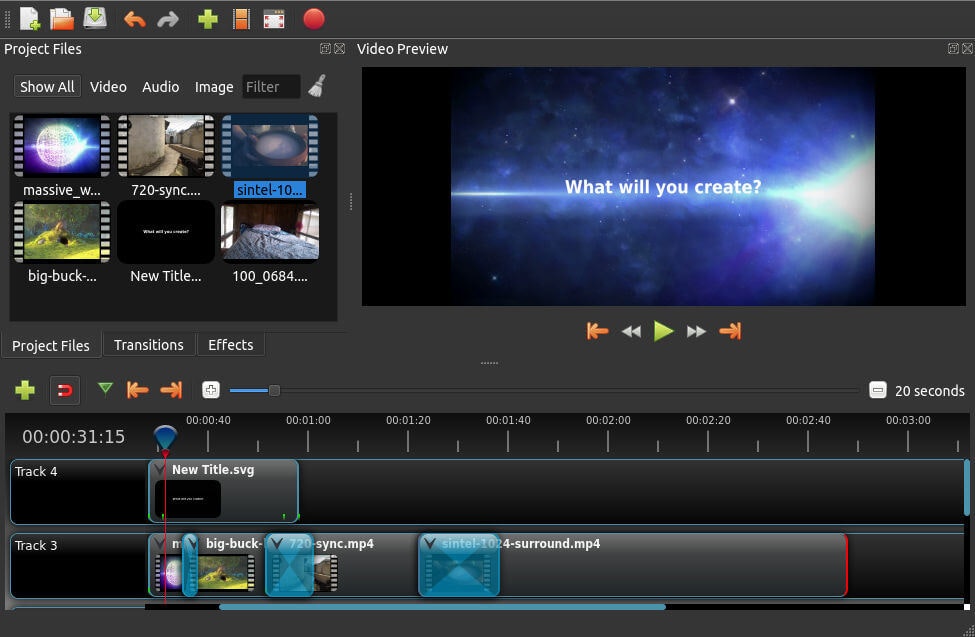NZXT Cam Software Review – Unleash The Full Potential Of Your Gaming Setup
NZXT CAM Software is a free software program that helps manage your PC performance, temperature and other devices from a single application. If you are a gamer or graphics person and looking for the right software to make your PC more efficient, faster and smooth, you might want to check out NZXT CAM software.
The software lets you see what your computer is doing, from how the processor is working to bandwidth consumption. The latest version of NZXT CAM Software offers a lot of features to the CAM with intuitive UI design and better application performance.
The good thing is that NZXT CAM Software has been rebuilt from the ground up with the goal of improving user experience and add better features like nice UI to prioritize showing you just the vital aspect of your computer’s health. With this software, you will be able to see where your PC is spending its resources.
What is NZXT CAM Software?
NZXT CAM software is a software application developed by NZXT, a company specializing in computer hardware and peripherals, particularly targeted toward PC gaming enthusiasts.
NZXT CAM (Computer Accessory Monitoring) software provides users with comprehensive system monitoring, control, and customization features for their NZXT gaming hardware.
NZXT CAM Software is a game-changer when it comes to optimizing and personalizing your gaming experience. This all-in-one software solution empowers you to unleash the full potential of your gaming setup with its extensive range of features.
From system monitoring to lighting control and cooling adjustments, NZXT CAM takes your gaming rig to new heights of performance and customization.
One of the standout features of NZXT CAM is its robust system monitoring capabilities. With real-time monitoring, you can keep a close eye on critical system information such as CPU and GPU temperatures, fan speeds, clock speeds, RAM usage, and storage health.
This comprehensive monitoring ensures that you have a clear understanding of your system’s performance and can address any potential issues before they impact your gameplay.
But NZXT CAM goes beyond just monitoring. It also offers unparalleled control over your gaming rig’s aesthetics. With the software’s intuitive interface, you can effortlessly customize and control RGB lighting effects across compatible NZXT hardware.
From vibrant color schemes to mesmerizing lighting patterns, you have the freedom to create a visually stunning gaming environment that matches your unique style and mood.
In addition to lighting control, NZXT CAM allows you to fine-tune your cooling settings with precision. By adjusting fan speeds and creating custom fan curves, you can optimize your system’s cooling performance.
This ensures that your hardware stays cool under intense gaming sessions, reducing the risk of overheating and maintaining peak performance for extended periods.
Moreover, NZXT CAM enables you to delve into advanced performance optimization. The software offers overclocking capabilities, allowing you to push your system’s limits and extract maximum power from your CPU and GPU.
With easy-to-use controls and comprehensive monitoring of clock speeds and temperatures, you can achieve higher frame rates and smoother gameplay, giving you a competitive edge in the gaming arena.
The beauty of NZXT CAM lies in its seamless integration with NZXT’s ecosystem of gaming hardware. The software provides centralized control and synchronization of CAM-powered accessories, including cooling solutions and lighting systems.
This integration ensures that all your components work in harmony, delivering an immersive gaming experience with synchronized lighting effects and optimized cooling performance.
NZXT CAM Software Pricing
This software is a free PC monitoring software created for PC enthusiasts and gamers. So the software is free. NZXT CAM software is available for free download here.
NZXT CAM Software Features
Here are the NZXT CAM Software features that make it the best on the market:
- System Monitoring: NZXT CAM allows you to monitor crucial system information in real-time, including CPU and GPU temperatures, fan speeds, clock speeds, RAM usage, and storage health. This monitoring helps you keep an eye on your system’s performance and ensure optimal operation.
- Customization and Control With NZXT CAM, you can customize various aspects of your NZXT gaming hardware. This includes adjusting fan speeds, creating custom fan curves for optimized cooling, and controlling RGB lighting effects for a personalized aesthetic.
- Performance Optimization: The software offers performance optimization features such as overclocking capabilities, which allow you to push your system’s performance further by increasing clock speeds and tweaking settings.
- Smart Device Integration: NZXT CAM is designed to integrate seamlessly with NZXT’s CAM-powered accessories, such as cooling solutions, lighting systems, and controllers. This integration enables centralized control and synchronization of these devices through a single software interface.
- User-Friendly Interface: NZXT CAM features a user-friendly interface that provides easy access to all the software’s functionalities. The interface offers a visually appealing dashboard with intuitive controls, making it straightforward for you to monitor and customize your system settings.
- Data Tracking and Analysis: NZXT CAM records and tracks historical system data, allowing you to analyze trends, spot performance issues, and make informed decisions regarding system optimizations and upgrades.
- Cloud Sync and Mobile App: NZXT CAM provides cloud syncing capabilities, enabling users to access their settings and data across multiple devices. Additionally, a mobile app version of NZXT CAM allows users to monitor and control their systems remotely.
It’s worth noting that NZXT CAM is primarily designed to work with NZXT gaming hardware and accessories. While some functionalities may be compatible with non-NZXT hardware, the software’s full range of features and integrations is optimized for use with NZXT products.
RELATED: The Best Free Backup Software Reddit
User Interface And Ease Of Use
NZXT CAM Software boasts a user-friendly interface designed to make monitoring and customization a breeze for users of all levels of expertise. Its intuitive design and easy navigation ensure that you can access different functionalities and customize settings effortlessly, without any hassle.
Upon launching NZXT CAM, you’ll be greeted with a visually appealing and well-organized dashboard. The dashboard provides an overview of key system information, such as CPU and GPU temperatures, fan speeds, and system utilization.
This at-a-glance view gives you immediate insights into your system’s performance and allows you to quickly identify any areas that may require attention.
Navigating through NZXT CAM is a seamless experience. The software is divided into different sections or tabs, each dedicated to specific functionalities. For example, you may find tabs for system monitoring, lighting control, cooling settings, and performance optimization.
This tab-based organization makes it easy to switch between different features and access the tools you need with just a click.
In each section, you’ll find a clean and intuitive interface that presents information and options in a clear manner. The software provides interactive graphs, charts, and visual representations of data, allowing you to grasp system information at a glance.
Whether you want to monitor temperature trends, fan speeds, or clock speeds, NZXT CAM presents the data in a user-friendly format that is both informative and visually appealing.
Customization is a key aspect of NZXT CAM, and the software excels in providing a seamless experience in this regard. Depending on the section you’re in, you’ll have various customization options at your disposal.
For example, in the lighting control section, you can choose from a range of lighting effects, colors, and patterns. Simply select the desired effect and apply it to your compatible NZXT hardware to transform your gaming setup.
NZXT CAM also offers convenient tools for fine-tuning your cooling settings. You can easily adjust fan speeds or create custom fan curves to optimize your system’s cooling performance.
The software provides sliders, knobs, or input fields that allow you to make precise adjustments, and you can instantly see the impact of your changes on the system’s temperature and fan speeds.
Performance And Stability
NZXT CAM Software strives to deliver reliable performance and stability while providing an array of features for system monitoring and customization.
Let’s delve into the software’s performance in terms of system monitoring accuracy, resource usage, and overall stability, as well as potential issues or limitations users may encounter.
1. System Monitoring Accuracy
NZXT CAM generally provides accurate and real-time system monitoring data. It effectively tracks crucial information such as CPU and GPU temperatures, fan speeds, clock speeds, and system utilization.
You can rely on this data to make informed decisions about your system’s performance and identify potential issues.
2. Resource Usage
NZXT CAM’s resource usage is typically well-optimized, with a minimal impact on system performance. However, on some lower-end or resource-constrained systems, users might experience a slight increase in CPU or memory usage when running NZXT CAM alongside resource-intensive games or applications.
It is important to note that resource usage can vary depending on the number of monitored components and the complexity of customized settings. NZXT regularly releases software updates to optimize performance and address resource usage concerns.
3. Overall Stability
NZXT CAM aims to provide a stable experience for users, but like any software, occasional stability issues may arise. It is important to keep the software up to date with the latest version, as updates often include bug fixes and stability improvements.
Users might encounter sporadic crashes or minor issues such as unresponsive controls, but these instances are typically infrequent. Regularly saving customized settings and configurations can help mitigate any potential inconveniences caused by stability concerns.
Compatibility
NZXT CAM Software is specifically designed to work seamlessly with a wide range of NZXT gaming hardware products, enhancing the user experience and unlocking unique features.
Let’s explore the compatibility of NZXT CAM with different NZXT gaming hardware and highlight the benefits of using them in conjunction with the software.
1. NZXT Cooling Solutions
NZXT CAM is fully compatible with NZXT’s line of cooling solutions, including CPU coolers and case fans. When paired with NZXT CAM, these cooling solutions offer advanced control and monitoring capabilities.
You can customize fan speeds, create custom fan curves, and monitor temperature sensors to optimize cooling performance.
The software’s real-time monitoring provides accurate and detailed information on temperatures and fan speeds, allowing users to maintain optimal cooling efficiency and quiet operation.
2. NZXT Lighting Solutions
NZXT CAM seamlessly integrates with NZXT’s lighting solutions, such as RGB lighting strips and fans. By combining these lighting products with NZXT CAM, users gain access to a wealth of customization options.
The software enables precise control over RGB lighting effects, colors, and patterns, allowing users to create stunning lighting setups that match their gaming style and ambiance.
You can synchronize lighting effects across multiple NZXT devices, creating a cohesive and visually appealing gaming environment.
3. NZXT Smart Device V2
The NZXT Smart Device V2, an integrated fan and lighting controller, works in tandem with NZXT CAM to provide centralized control and synchronization. You can connect your fans and RGB lighting components to the Smart Device V2 and customize settings through NZXT CAM.
This integration simplifies the management of cooling and lighting setups, ensuring effortless control and synchronization for an immersive gaming experience.
4. NZXT H-Series Cases
NZXT CAM Software offers enhanced functionality when used with NZXT’s H-Series cases. These cases feature built-in controllers and smart fan layouts that can be controlled and monitored through NZXT CAM.
You can manage fan speeds, adjust cooling profiles, and monitor temperature sensors within the H-Series cases. This integration allows for efficient cooling and noise management, optimizing the overall performance and user experience.
5. NZXT AIO Liquid Coolers
NZXT CAM is compatible with NZXT’s all-in-one (AIO) liquid coolers, offering advanced control and monitoring capabilities. Users can utilize NZXT CAM to customize pump speeds, fan speeds, and RGB lighting effects for their AIO coolers.
The software’s monitoring features provide real-time temperature data, ensuring optimal cooling performance and system stability.
By utilizing NZXT CAM with these compatible NZXT gaming hardware products, you can unlock enhanced control, monitoring, and customization features.
The seamless integration between the software and hardware ensures a cohesive and intuitive user experience, allowing gamers to fine-tune their systems, optimize performance, and create visually stunning setups.
Customization And Personalization
NZXT CAM Software offers an extensive level of customization, empowering you to tailor your gaming setups to your preferences with a wide range of options.
Let’s explore the customization features provided by NZXT CAM, including custom lighting profiles, fan curves, and overclocking options.
1. Custom Lighting Profiles
NZXT CAM allows you to create and customize lighting profiles for your compatible NZXT RGB lighting products. With intuitive controls and a variety of options, you can choose from a spectrum of colors, lighting effects, and patterns.
Whether it’s a dynamic color cycle, pulsating effects, or a static color scheme, you have the flexibility to create lighting profiles that suit your gaming style and desired ambiance. Additionally, you can synchronize lighting effects across multiple NZXT devices for a cohesive and immersive experience.
2. Fan Curves And Cooling Profiles
NZXT CAM provides advanced control over fan speeds and cooling profiles, allowing you to create custom fan curves based on temperature thresholds. By adjusting fan speeds according to specific temperature ranges, you can optimize cooling performance and noise levels.
This level of customization ensures that your gaming rig stays cool under demanding workloads and intensive gaming sessions while maintaining a quiet and comfortable environment.
3. Overclocking Options
NZXT CAM offers overclocking options that enable you to push your system’s performance limits. With easy-to-use controls and comprehensive monitoring of clock speeds, voltage, and temperature, you can experiment with overclocking their CPU and GPU to achieve higher frame rates and smoother gameplay.
However, it’s important to note that overclocking involves risks, and you should exercise caution, ensure adequate cooling, and gradually increase settings while monitoring system stability.
4. Gaming Profiles And Settings
NZXT CAM allows users to create and save multiple gaming profiles with customized settings. Users can configure specific settings tailored to different games or applications, such as performance presets, lighting effects, fan curves, and overclocking profiles.
This feature enables users to switch between profiles effortlessly, ensuring that their system is optimized for each specific gaming experience.
5. User Interface Customization
NZXT CAM also offers some user interface customization options to personalize the software’s appearance and layout. Users can choose from different themes, color schemes, and layouts, allowing them to create a visually pleasing and personalized interface that matches their preferences.
The level of customization provided by NZXT CAM empowers you to create a gaming setup that reflects your individuality and style.
Whether it’s fine-tuning lighting effects, optimizing cooling performance, overclocking for maximum performance, or creating game-specific profiles, NZXT CAM puts control in the hands of the users, enabling them to tailor their gaming experience to their liking.
NZXT CAM Software Integrations
NZXT CAM software can be integrated with a variety of other applications and services, including:
- IFTTT: IFTTT allows you to create applets that trigger actions in other applications based on events in NZXT CAM. For example, you could create an applet that turns on your Hue lights when your CPU temperature reaches a certain threshold.
- Web Integrations: NZXT CAM allows you to create custom web integrations that can be used to display data from NZXT CAM on a web page. This could be used to create a custom dashboard or to display your PC’s performance data on a website.
- Third-party software: There are a number of third-party software applications that can be integrated with NZXT CAM. These include overclocking software, fan control software, and gaming overlays.
To integrate NZXT CAM with another application or service, you will need to follow the instructions provided by the developer of that application or service. In most cases, this will involve creating an account and linking your NZXT CAM account to the other application or service.
Once you have integrated NZXT CAM with another application or service, you will be able to use the features of both applications or services together. For example, if you integrate NZXT CAM with IFTTT, you will be able to create applets that trigger actions in IFTTT based on events in NZXT CAM.
Here are some of the benefits of integrating NZXT CAM with other applications and services:
- Increased functionality: By integrating NZXT CAM with other applications and services, you can extend the functionality of NZXT CAM and add new features to your PC.
- Improved workflow: Integration can help to streamline your workflow and make it easier to manage your PC.
- Personalization: Integration can help you to personalize your PC and make it more unique.
If you are looking for ways to extend the functionality of NZXT CAM or improve your PC’s performance, then you should consider integrating NZXT CAM with other applications and services.
Is NZXT CAM free?
Yes, NZXT CAM Software is available for free. Users can download and install the software without any cost. NZXT provides CAM as a free utility to enhance the functionality and customization options of their gaming hardware products.
However, it’s important to note that certain advanced features or additional functionalities may be available through optional paid upgrades or premium versions of the software. Users can explore these upgrade options based on their specific needs and requirements.
Should I Use NZXT CAM?
Whether or not you should use NZXT CAM depends on your needs and preferences. If you are looking for a free PC monitoring and control software with a wide range of features, then NZXT CAM is a great option.
The basic version of NZXT CAM is free to download and use, and it has a wide range of features, including hardware monitoring, RGB lighting control, fan control, and FPS overlay
Monitor Every Detail of Your Computer
NZXT Cam software allows you to monitor everything on your computer, from CPU load to bandwidth consumption.
You can also see which applications are using every part of your computer. It allows you to quickly identify any problems and ensure your computer is running at its best.
In-Game Monitoring (NZXT CAM Software)
When you are playing your game, performance is key. This software’s low-impact overlay in-game is super-stable and can track your FPS, bandwidth, temperatures, and other performance metrics. It lets you get the most from your computer.
NZXT CAM Software Supported Features Include:
- Current FPS
- Time played
- CPU/GPU Temperature
- Battery Level
- Load CPU/GPU
- And much more!
Control NZXT Products (NZXT CAM Software)
NZXT CAM software’s intuitive interface is beautiful and allows you to control fan speeds, case lights, PSU voltages and many other things.
Major “under-the-hood” changes have also been made to the application as it now runs at a lower speed and consumes less system resources.
This is especially important when using CAM’s built-in overlay to play games. It will allow more CPU time for the game, instead of draining it.
For a more user-friendly experience, the overlay has received some improvements such as customization of the information displayed.
All peripherals compatible with previous versions of NZXT CAM software will be supported in the latest version. This gives users more control over their RGB lighting, coolers, fans and other devices.
You can choose from a bright UI or a dark mode to match your Windows theme.
As you would expect, most of the software’s control features are only available if NZXT hardware supports it. However, the monitoring features work with most hardware on the market today.
You can adjust the display panels and other options, such as the display language or the enabling of a dark mode in the general settings screen.
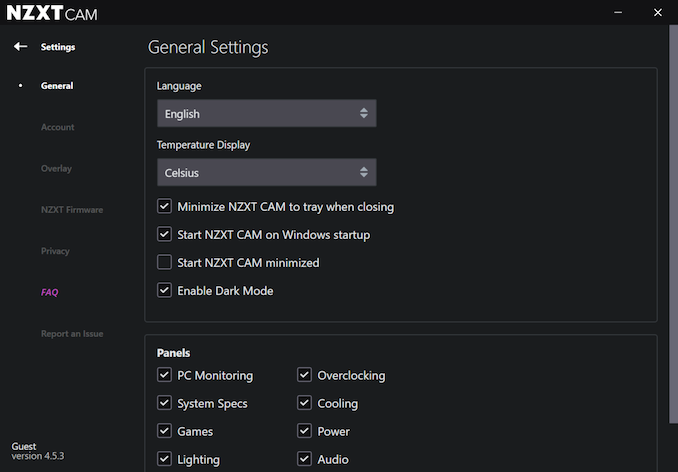
The NZXT CAM software offers monitoring and control via the “Cooling” tab when it detects X-3 or Z-3 AIO cooler.
From there, the user can monitor and control the temperature of the CPU, GPU and cooling fluid as well as the pump’s RPM. You can also program and save different cooling profiles for different occasions. Each option is identical for both cooler series.
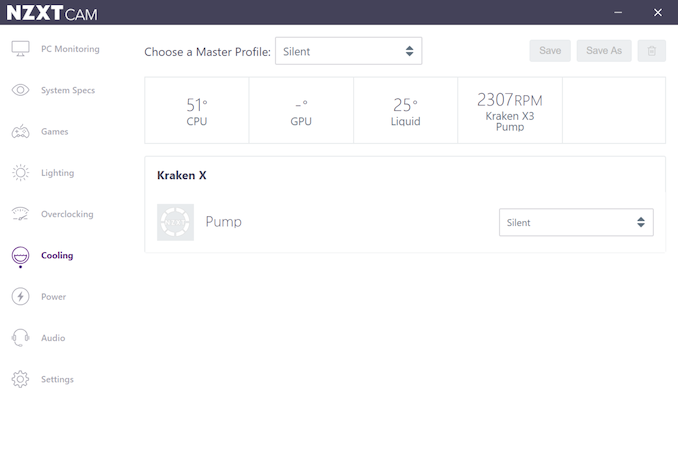
The Lighting tab has different options depending on the cooler that was detected. Users can only adjust the brightness and lighting effects of the RGB LED ring if an X-3 series cooler has been detected. The software offers dynamic visual effects and the ability to program different colors per 45 degrees.
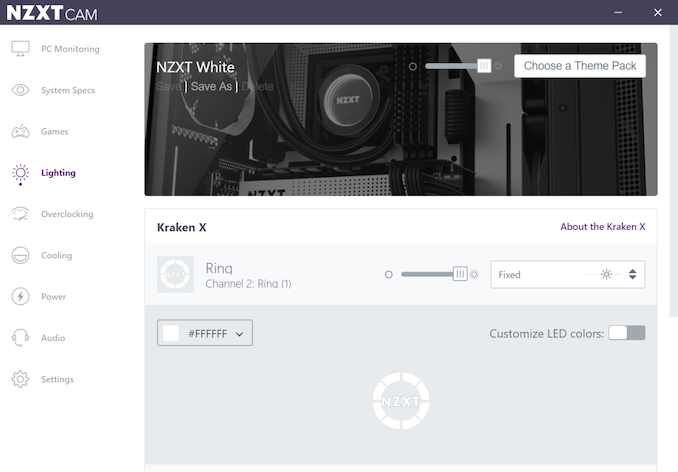
The Lighting tab gets more complicated when the software detects a Z-3 Series cooler. With the presence of the LCD screen, users are allowed to select from a range of visual effects or infographics.
You can choose from animated or static GIFs, provided they meet certain size and length limitations. It can display real-time information, such as temperature and load, and it can change its color depending upon predefined conditions.
NZXT CAM Software Pros And Cons
Pros
- Modern, easy-to-read interface
- In-game overlays let you know if your CPU or GPU are working too hard
- The New Tuning tab lets you adjust GPU overclocks and fan curves
- Offers controls for NZXT’s Kraken, Hue+ and Grid+ products
- Popups and alerts let you know if your system needs a break
Cons
- Cloud features are extremely limited
- No logging of frame times like FRAPS
- Game performance history is limited to recently played games
Should I Use NZXT CAM?
Whether or not you should use NZXT CAM depends on your needs and preferences. If you are looking for a free PC monitoring and control software with a wide range of features, then NZXT CAM is a great option.
The basic version of NZXT CAM is free to download and use, and it has a wide range of features, including hardware monitoring, RGB lighting control, fan control, and FPS overlay.
NZXT CAM Fan Control (NZXT CAM Software)
NZXT CAM is a simple software that allows you to monitor, control, and update every fan, color and light on your PC. NZXT CAM lets you change any fan speed, lighting, or color in real-time, and you can use it to create a unique lighting scheme for your build.
NZXT CAM also includes a “smart” tool that can automatically determine the best color for your particular build. NZXT CAM lets you control your fans and lighting from one central location.
NZXT CAM has been used in the world’s most recognized computer modding and case modding communities and is compatible with the latest motherboards and graphics cards. By installing NZXT CAM, you can easily add digital fan and lighting control to your build, which can be monitored and updated via NZXT CAM.
You can use NZXT CAM to monitor your temperatures, control fan speed and lighting intensity, and even create and save your own lighting profiles.
NZXT CAM Login (NZXT CAM Software)
This is the login page for NZXT CAM, an application for Windows and Mac computers that allows you to control your computer’s settings from your phone. Users can access the application from their computers, and from their phones.
When you get to the login page for the NZXT CAM application, it will ask for your email and password; if you have either of those, you can sign into the application.
If you haven’t signed up for an account, you can sign up for one via Google or by using your email. If you’ve forgotten your password, you can use the “Forgot Password?” link to set a new one.
Step-By-Step Guide On How To Download, Install, And Set Up The NZXT CAM Software
Here’s a step-by-step guide on how to download, install, and set up the NZXT CAM software:
Step 1: Visit the NZXT CAM Software Website
Open your web browser and go to the official NZXT CAM software website. You can typically find this by searching “NZXT CAM software” on your preferred search engine.
Step 2: Locate the Download Section
Once on the NZXT CAM website, navigate to the download section. This is usually prominently displayed on the homepage or under a “Downloads” or “Software” tab.
Step 3: Choose Your Operating System
Select your operating system. NZXT CAM software is compatible with both Windows and macOS, so choose the appropriate version for your system.
Step 4: Download the Software
Click the download button for the NZXT CAM software for your chosen operating system. The download should start automatically.
Step 5: Run the Installer (Windows)
If you’re using Windows, locate the downloaded installer file (usually in your Downloads folder) and double-click it to run the installer.
Step 6: Installation Wizard (Windows)
- Follow the on-screen instructions provided by the installation wizard.
- Choose the installation location (the default is usually fine).
- Agree to the terms and conditions by checking the box.
- Click “Install” to begin the installation process.
Step 7: Installation Complete (Windows)
Once the installation is complete, you may be asked to launch NZXT CAM immediately. If not, you can launch it manually from your desktop or Start menu.
Step 8: Install on macOS
If you’re using macOS, locate the downloaded .dmg file (usually in your Downloads folder) and double-click it to open it.
Step 9: Drag to Applications Folder (macOS)
In the opened .dmg file, you should see the NZXT CAM application icon. Drag this icon to your Applications folder to install it.
Step 10: Launch NZXT CAM (macOS)
Go to your Applications folder and open NZXT CAM.
Step 11: Create or Log In to Your NZXT Account
Upon launching NZXT CAM for the first time, you may be prompted to create an NZXT account or log in if you already have one. This account allows you to access additional features and sync your settings across devices.
Step 12: Set Up NZXT CAM
Follow the on-screen setup instructions, which may include configuring your hardware components, selecting preferences, and customizing settings according to your preferences.
Step 13: Explore the Software
Once the setup is complete, you can explore the various features and functionalities of NZXT CAM, such as monitoring temperatures, adjusting fan profiles, and customizing RGB lighting.
That’s it! You’ve successfully downloaded, installed, and set up the NZXT CAM software on your computer. You can now use it to monitor and optimize your PC’s performance and customize your NZXT hardware components.
System Requirements For Running The Software For NZXT CAM Software
To run NZXT CAM Software on your computer, you need to ensure that your system meets the minimum system requirements. Here are the typical system requirements for NZXT CAM:
Windows:
- Operating System: Windows 10 64-bit or newer.
- Processor: Intel Core i3 / AMD Ryzen 3 1200.
- Memory (RAM): 8 GB or more.
- Graphics: DirectX 11 or higher compatible graphics card.
- Storage: 2 GB of available space.
- Internet: An internet connection is required to download and update the software.
- Other: USB 2.0 internal header or NZXT USB device required for some features.
macOS:
- Operating System: macOS 10.15 or newer (Catalina, Big Sur, or newer).
- Processor: Intel Core i3 / Apple M1 (Rosetta 2 compatibility mode).
- Memory (RAM): 8 GB or more.
- Storage: 2 GB of available space.
- Internet: An internet connection is required to download and update the software.
- Other: USB 2.0 internal header or NZXT USB device required for some features.
Tips And Best Practices For Optimizing PC Performance Using NZXT CAM
Optimizing PC performance using NZXT CAM involves monitoring and adjusting various settings to ensure your system is running efficiently and at its best. Here are some tips and best practices for optimizing PC performance using NZXT CAM:
1. Monitor Temperature and Usage
- Use NZXT CAM to continuously monitor the temperature of critical components like the CPU and GPU.
- Keep an eye on CPU and GPU usage to identify any applications or processes causing high utilization.
2. Create Custom Fan Profiles
- Customize fan profiles based on your preferences and system needs. For example, set up profiles for gaming, productivity, or silent operation.
- Adjust fan curves to ensure that cooling is efficient without excessive noise.
3. Manage Background Applications
- Use NZXT CAM to identify resource-hungry background applications that might be consuming CPU and RAM.
- Close unnecessary background processes to free up system resources for your active tasks.
4. Update Drivers and Firmware
- Keep your GPU, CPU, motherboard, and other hardware drivers up to date. Outdated drivers can lead to performance issues.
- Check for and install firmware updates for your NZXT components.
5. Optimize Startup Programs
Use NZXT CAM to review and manage startup programs. Disable unnecessary programs from starting up with your PC, reducing boot times.
6. Set Up Alerts and Notifications
- Configure alerts in NZXT CAM to notify you of critical events, such as overheating or fan failures.
- React promptly to alerts to prevent potential hardware damage.
7. Manage Power Settings
Adjust your PC’s power settings using NZXT CAM to balance performance and power efficiency. Use high-performance settings when needed and switch to power-saving modes during idle periods.
8. Dust and Cleanliness
- Regularly clean dust from your PC’s components, as accumulated dust can impact cooling performance.
- Use NZXT CAM to monitor temperature trends, which can indicate the need for cleaning or improved airflow.
- Test and Benchmark
Run performance benchmarks and stress tests using NZXT CAM to assess your system’s stability and performance levels. – Benchmark your system before and after making changes to measure the impact of optimizations.
10. Check for Software Conflicts
Ensure that software conflicts are not impacting your PC’s performance. Use NZXT CAM to monitor system resources while running different applications.
11. Backup and Restore Settings
Use NZXT CAM’s profile management features to back up your custom settings and profiles. This allows you to restore them easily if needed.
12. Keep Software Updated
Regularly update NZXT CAM to benefit from bug fixes, performance improvements, and new features.
13. Be Cautious with Advanced Settings
When adjusting advanced settings, such as overclocking or voltage modifications, proceed with caution. Monitor for stability and potential side effects like increased heat generation.
How Do I Stop NZXT Camera Freezing My Computer?
In order to prevent the camera from freezing your PC when you are using it, there are a few things you can do. Firstly, you can disable the app from startup by disabling it in your software settings.
When you are at work, you can also manually open the app so that your custom lighting/cooling settings can load. Finally, if you want to prevent the app from starting up at all, you can choose to quit it entirely.
NZXT CAM Overlay (NZXT CAM Software)
If you have tried enabling NZXT CAM overlay manually, and it did not work, you can try this too. The CAM overlay requires DirectX Runtime to be installed on your computer. Please install DX Runtime and then restart your PC and see if the overlay works.
If the overlay does not appear, please try enabling the overlay manually with the short key (Shift + O). You can also change the shortcut keys from settings in CAM.
NZXT CAM Download (NZXT CAM Software)
CAM is a free PC monitoring software for NZXT users that helps you get the most out of your PC. It offers control performance, lighting and temperatures for all of your NZXT components with one click. CAM also integrates with cloud services like Dropbox, OneDrive, and Google Drive, so you never miss a beat.
You can also view your PC stats on any mobile device, or your PC can be controlled with a single mouse click. Additionally, CAM is constantly updated with new features and improvements to help you get the most out of your PC.
If you are running Windows 10, you can use CAM to control your PC, monitor fan speeds, and control your processor’s temperature. Here is NZXT CAM download.
NZXT CAM Beta Download (NZXT CAM Software)
The NZXT CAM beta is the first beta release of CAM. There are a few bug fixes and a workaround for a crashing problems that arose during the 4.26.0 release.
This release also mitigates some of the freezing and crashing problems people have been experiencing. By now, the NZXT CAM beta release has found its way into the hands of many users. If you are yet to download the NZXT CAM beta, here is the NZXT CAM beta download.
NXZT CAM Software Alternatives
Here are the best NXZT CAM software alternatives:
CPU-Z
CPU-Z, a free utility, provides detailed information about your device. These details include CPU and GPU information (including clock speeds, CPU usage, and the number of cores and CPU usage), memory data, cache information, and information about the motherboard.
It runs on both Android and Windows devices. On Android, the software provides information about the battery and various sensors that it controls.
However, the Android version does not have some of the Windows features such as the ability to save reports. The Windows version of the software allows you to benchmark your device with another.
Speccy
Speccy – find the details of your computer’s specs. Great for spotting issues or finding compatible upgrades. Download the latest version free.
GPU-Z
GPU-Z is a lightweight system utility designed to provide vital information about your video card and graphics processor.
Real Temp
Real Temp is a temperature monitoring program designed for all Intel processors. It runs on 32 bit and 64 bit Windows without installation.
Verdict (NZXT CAM Software)
While some just want to monitor how their PC is using its resources, gamers always like to know every detail about the performance of their PC. NZXT CAM software is one of the best free software you need to monitor your PC usage of resources. You can check it out here.