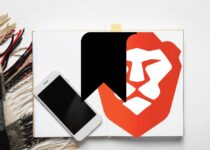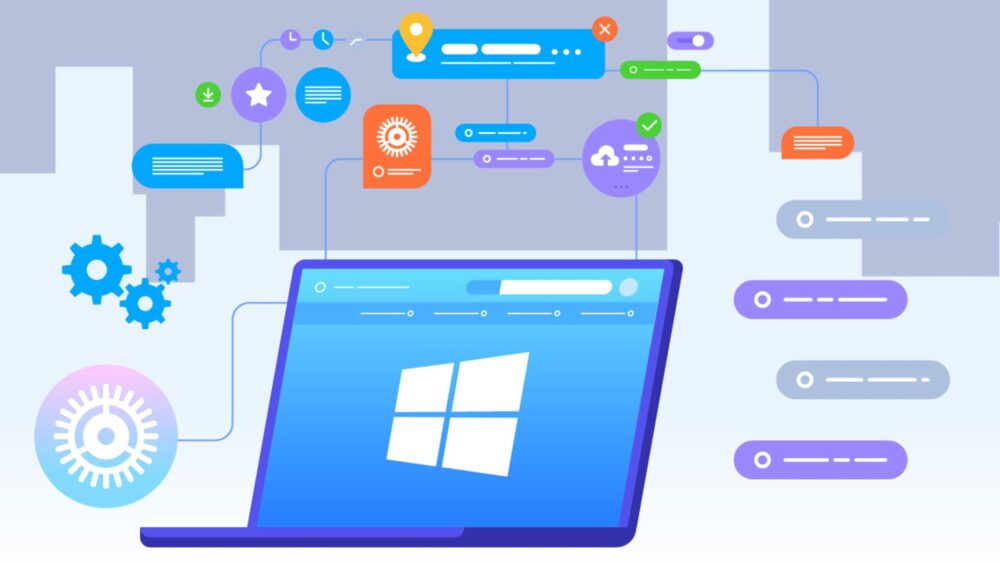Is Lightburn Better On Mac Or Windows – Let’s Burn Through This Debate!
“Is LightBurn better on Mac or Windows?” is the kind of question that can split workshops and friendships. Mac users might proudly wave their minimalist white keyboards in the air, while Windows fans smugly point to their shelves lined with affordable, upgradeable PCs.
Let’s not forget the Linux enthusiasts shouting, “What about us?” from the sidelines (we see you, friends).
Now, let’s cut through the sparks and find out which operating system is the best computer for laser engraving using LightBurn. By the end of this article, you’ll be ready to make an informed decision without losing sleep – or your laser focus.
Is LightBurn Better on Mac or Windows? Let’s Break It Down
The big question: is LightBurn better on Mac or Windows? Well, LightBurn software can be used on both Mac and Windows and one is not necessarily better than the other. However, the performance depends on a few things. Let’s explore how these two systems handle this amazing software.
1. Performance
On both Mac and Windows, LightBurn works beautifully. However, macOS users tend to enjoy a smoother experience for highly complex tasks, thanks to Apple’s stellar resource management.
That said, if you’re someone who pushes your system to the limit (hello, large engraving files), a high-spec Windows PC can offer comparable performance with more bang for your buck.
2. Hardware Compatibility
Macs shine in many areas, but USB connectivity for laser computers isn’t always their strong suit. Windows systems have an edge here, with better support for USB drivers across the board. However, if your laser engraving machine supports Ethernet, the playing field levels out dramatically.
3. Ease of Use
If you love sleek, seamless interfaces, macOS is hard to beat. LightBurn on Mac feels polished, intuitive, and aesthetically integrated with the system. Meanwhile, on Windows, the experience is just as functional – though it might not win any beauty contests.
Windows also has broader compatibility with external displays and configurations, a bonus for workshop setups.
4. Community Preferences
Browsing forums might suggest that Windows users dominate the LightBurn world, but that’s largely because Windows PCs are more common in workspaces. Mac users, while fewer in number, are fiercely loyal and consistently praise LightBurn’s reliability on macOS.
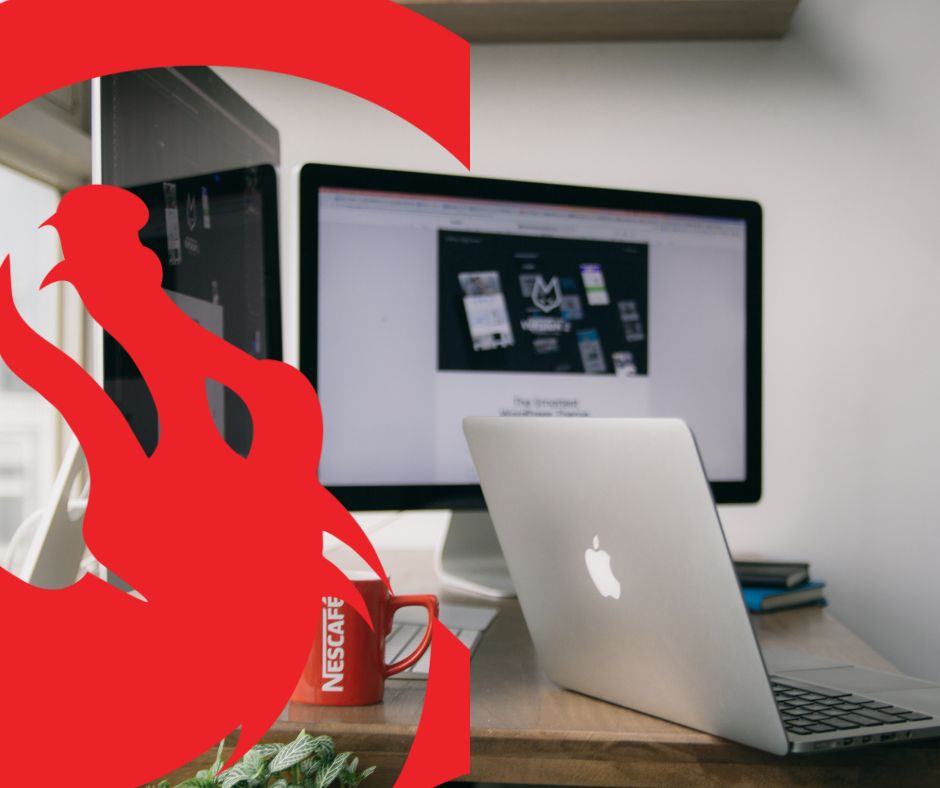
Best Computer for Laser Engraving: What Should You Look For?
Choosing the best computer for laser engraving boils down to performance, compatibility, and your budget. Let’s explore these factors:
1. Processor Power
Laser engraving software like LightBurn can handle complex tasks, especially when dealing with intricate designs. Aim for a computer with at least a quad-core processor (Intel i5 or Apple M1/M2 for Macs).
2. RAM Requirements
LightBurn isn’t overly demanding, but 8GB of RAM is a good starting point. If you plan to run multiple programs alongside LightBurn – like image editors – consider 16GB.
3. Operating System
Both macOS and Windows are excellent for LightBurn, so it comes down to what you’re comfortable with. Just ensure the system meets the LightBurn software requirements.
4. Graphics Power
While LightBurn doesn’t need high-end GPUs, having decent graphics capabilities can speed up rendering complex designs.
For a Mac user, any modern MacBook or iMac will handle LightBurn like a charm. For Windows users, brands like Dell, HP, or Lenovo offer robust options. Whether you prefer a Mac or Windows PC, ensure you choose a setup tailored to your laser computer needs.
How Does LightBurn Handle Laser Computers?
LightBurn is designed to work with most laser engravers, but there are a few things to keep in mind:
- For USB Connections: Windows PCs tend to excel with USB drivers, making them an easier choice if your engraver lacks Ethernet connectivity.
- For Ethernet Connections: Macs and Windows are equally reliable here. Ethernet connections also reduce the risk of dropped data during engraving.
LightBurn offers a fantastic guide on connecting your machine, which you can explore in how to use LightBurn software.

Exploring Installation: Mac vs. Windows
Installing LightBurn on Mac
Installing LightBurn on macOS is a breeze. Visit the LightBurn website, download the Mac version, and follow the prompts. Mac users often appreciate how the app integrates seamlessly into the operating system.
Installing LightBurn on Windows
Windows installation is just as straightforward. Download the installer, double-click, and you’re off. For laser engravers with USB drivers, you might need to download these separately.
Pro tip: Before starting, double-check that your system meets the LightBurn software requirements.
Feature Comparison: Does One OS Have the Edge?
LightBurn offers identical features across Mac and Windows. However, there are subtle differences in how each OS handles the software:
- Font Issues: If you switch between Mac and Windows, ensure both systems have the same fonts installed to avoid layout problems.
- Display Scaling: Windows users with high-resolution monitors might need to tweak display settings to get the interface looking perfect.
For a closer look at LightBurn’s features, check out the LightBurn software review to see why it’s beloved by laser enthusiasts worldwide.
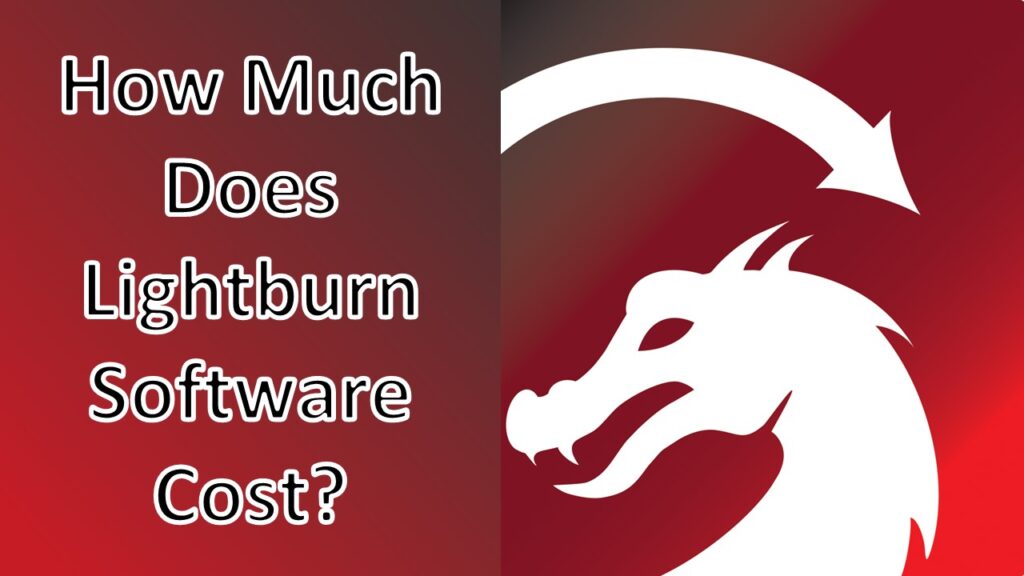
Cost Considerations: How Much Does LightBurn Software Cost?
LightBurn is refreshingly affordable for what it offers. The base license is a one-time purchase of around $60, covering most common laser engravers. There’s an additional $30 upgrade for GCode and DSP compatibility.
Want to save even more? LightBurn frequently offers discounts, making it an excellent value whether you’re on Mac or Windows. Learn more in how much does LightBurn software cost.
Alternatives: How to Use LaserGRBL vs. LightBurn
If you’re exploring alternatives, how to use LaserGRBL is worth considering. LaserGRBL is a free option with basic features, but it lacks the polish, power, and versatility of LightBurn. For hobbyists just starting out, LaserGRBL might suffice. However, for serious projects, LightBurn is unmatched.
Troubleshooting Common Issues
For Mac Users
- USB Problems: Use an Ethernet connection or invest in a reliable USB adapter.
- Software Crashes: Ensure macOS is up to date and meets the LightBurn software requirements.
For Windows Users
- Driver Conflicts: Keep your drivers updated and check the manufacturer’s site for compatibility patches.
- Scaling Issues: Adjust your display settings to make the interface crisp and easy to navigate.
The Bottom Line on is LightBurn Better on Mac or Windows?
So, is LightBurn better on Mac or Windows? When deciding if LightBurn is better on Mac or Windows, the real answer lies in your preferences and hardware. Macs excel in simplicity and reliability, making them a strong choice for users who prioritize a polished experience. Windows PCs, however, are the go-to for those needing versatility and wider hardware compatibility.
Ultimately, whether you’re on Team Mac or Team Windows, LightBurn’s power, flexibility, and user-friendly interface make it the ideal choice for your laser computer setup. Ready to take your engraving game to the next level? Fire up LightBurn and let the creativity flow! Learn more here.